Yet Another Getting Started With NixOS Post
Introduction
I can imagine that everyone who is reading my blog is at least familiar with “package/program installation”:
- With Windows: downloading an installation file and clicking through the setup window
- With Ubuntu: typing
sudo apt install ...
And wished that there is some way to automate that, NixOS has an approach for that. You simply declare a configuration file, and NixOS is going to jump through hoops to make sure that your machine has the right packages installed.
For example, I have this package list:
firefox
vim
clojure
I stored them as my-machine-config.txt. NixOS have some “magic” that allows me
to:
apply my-machine-config.txt
And have those packages ready on my machine. Also, when I want to install a new
package, hugo in this case, I only need to add a line to
my-machine-config.txt:
firefox
vim
clojure
hugo
Then type the same apply command again:
apply my-machine-config.txt
And have hugo ready:
hugo version
# hugo v0.106.0+extended linux/amd64 BuildDate=unknown VendorInfo=nixpkgs
There is a myriad of posts on NixOS and its benefits, but I found that they often overwhelm the readers with too much new technical jargons. I hope that this post fits in the right niche for people who:
- Have some experiences with Linux and is comfortable with the command line
- Have some familiarities with functional programming (knowing about “pure function”)
If you are intrigued, then read ahead.
Installing NixOS
The process is fairly trivial, with the new graphical ISO image. You can grab one at: https://nixos.org/download.html#nixos-iso
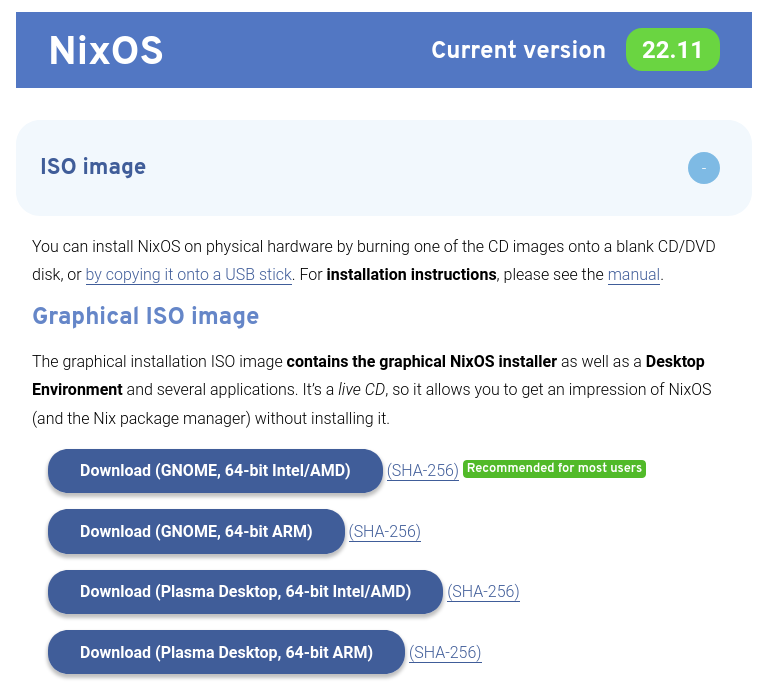
Then copy the file to your bootable USB. I recommend Ventoy as the tool here. It creates a “bootable section”, and a “disk section”, which allows you to choose from multiple ISOs. You can have Ubuntu’s ISO there as a backup.

The steps that you go through in the actual installation is not that different from the “average” Ubuntu installation. In the end, you are going to get greeted by a typical GNOME experience.
Touching /etc/nixos/configuration.nix
Playing around, you will realize that NixOS does not have python ready like
Ubuntu/Pop OS. You do not have apt or dnf to install your package either. In
fact, it is quite bare-boned.
Here be the dragons. Your packages are defined configuration.nix. Only after
changing it and applying a specific command then your packages or applications
are installed. It is what sets NixOS apart from your “typical” Linux
distributions.
Try cating /etc/nixos/configuration.nix is going to give you:
# Edit this configuration file to define what should be installed on
# your system. Help is available in the configuration.nix(5) man page
# and in the NixOS manual (accessible by running ‘nixos-help’).
{ config, pkgs, ... }:
{
...
# Define a user account. Don't forget to set a password with ‘passwd’.
users.users.<username> = {
isNormalUser = true;
description = "Your Name";
extraGroups = [ "networkmanager" "wheel" ];
packages = with pkgs; [
firefox
# thunderbird
];
};
environment.systemPackages = with pkgs; [
...
];
}
Do notice what was filled in packages. firefox is listed, so you can check
for yourself if Firefox is ready. Also be noted that only nano is available as
NixOS’s default, so to modify configuration.nix, you have to do:
sudo nano /etc/nixos/configuration.nix
Try adding vim to systemPackages, and then type this command:
sudo nixos-rebuild switch
One more thing to be noted, but I think you already figured is that
systemPackages is something installed system-wide, while packages within
users.users.<username> is specific per-user.
I know you are going to have a lot of question, but believe me that this is enough for you to be dangerous with NixOS!
Supporting USB WiFi Adapters
In my case, I was using an TP Link Archer T4U, which is correlated to module
rtl88x2bu of Linux kernel. Adding it to NixOS is really simple:
{ config, pkgs, ... }:
{
...
boot.extraModulePackages = [
config.boot.kernelPackages.rtl88x2bu
];
...
}
Run sudo nixos-rebuild switch again, and restart your computer should do the
trick. To findout what is the driver name for your device, simply Google “ linux driver”.
Enabling IBus Bamboo
As you may or may have not know it, I am Vietnamese. Sometimes I need to type… Vietnamese, which is not something enabled by default in Linux nor Windows.
The adding is simple:
{ config, pkgs, ... }:
{
...
i18n.inputMethod = {
enabled = "ibus";
ibus.engines = with pkgs.ibus-engines; [
bamboo
];
};
...
}
As always, apply sudo nixos-rebuild switch after you make the changes. Since
GNOME is not smart enough to detect the changes of IBus, you have to reboot your
machine to see that IBus Bamboo is available:
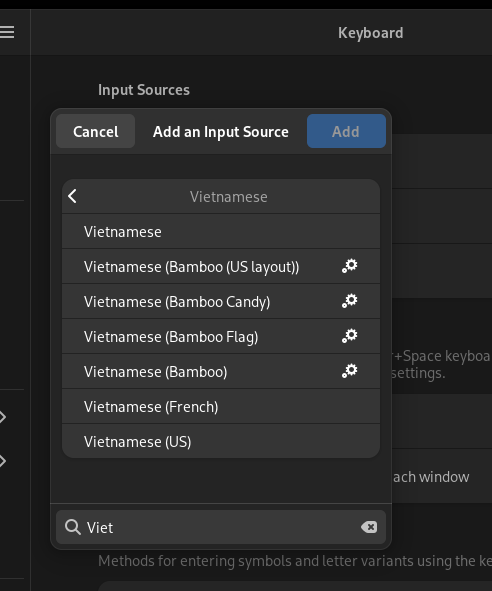
Conclusion
I am glad that you made it here. The idea of “simple” versus “easy” did not come to my mind when I plan the post, but it suddenly popped up in this conclusion.
Rich Hickey coined those terms really well:
- “easy”:
- near, at hand
- near to our understanding/skillset
- is relative
- “simple”:
- one fold/braid: one role, one task, one concept, one dimension
- but not: one instance, one operation
- about lack of interleaving, not cardinality
- is objective
I feel like NixOS’s approach is the “simple” way. Instead of considering various factors of a system before you install anything, you add a line to your configuration, and be confident that it is going to work. You also feel confident saving your configuration file somewhere, and then be able to “restore” it on a new machine.
I did not cover a few topics, since I think they are going to drag this post on too long. They either are covered better somewhere else, or are not too relevant to a new user, or deserve their own post:
- How does NixOS work?
- The difference between NixOS, and Nix the package manager, and Nix the language.
- User configurations/dotfiles managing with
home-manager.
Additional Resources
- NixOS home page: https://nixos.org/
- Search page for Nix packages: https://search.nixos.org/packages
- How Nix works: https://nixos.org/guides/how-nix-works.html